User login with remember me or login with remember password is a feature of web applications to allow user to save login details to login form. This is very user friendly feature that help to reduce user attempt to type login details again and again.
So if you’re thinking about implementing login with remember me feature then you’re here at right place. In this tutorial you will learn how to implement login with remember me using PHP and MySQL. You can also build a complete User Management System with PHP & MySQL to manage user register, login, roles etc.
We will cover this tutorial step by step with live example to implement user login with remember me feature using PHP and MySQL.
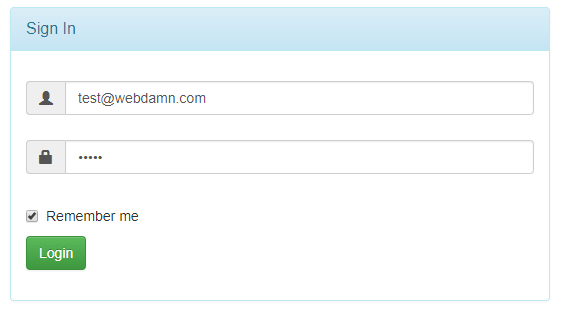
Also, read:
So let’s start implementing login with remember me using PHP and MySQL. Before we begin, take a look on files structure for this example.
- index.php
- welcome.php
- logout.php
Step1: Create MySQL Database Table
As we will implement live example of login with remember me functionality, so we will create a MySQL database table members to store user login details to handle user login functionality.
CREATE TABLE `members` ( `id` int(11) NOT NULL, `username` varchar(250) NOT NULL, `email` varchar(250) NOT NULL, `password` varchar(250) NOT NULL, `authtoken` varchar(250) NOT NULL ) ENGINE=InnoDB DEFAULT CHARSET=latin1;
We will also insert user record into members table for user login.
INSERT INTO `members` (`id`, `username`, `email`, `password`, `authtoken`) VALUES (1, 'test', 'test@webdamn.com', '827ccb0eea8a706c4c34a16891f84e7b', '91e8cc3c6bc400c70fd17c3836e01287');
Step2: Create User Login Form
In index.php, we will create user login form with remember me checkbox to implement user login with remember me functionality.
<div class="col-md-6">
<div class="panel panel-info" >
<div class="panel-heading">
<div class="panel-title">Sign In</div>
</div>
<div style="padding-top:30px" class="panel-body" >
<?php if ($errorMessage != '') { ?>
<div id="login-alert" class="alert alert-danger col-sm-12"><?php echo $errorMessage; ?></div>
<?php } ?>
<form id="loginform" class="form-horizontal" role="form" method="POST" action="">
<div style="margin-bottom: 25px" class="input-group">
<span class="input-group-addon"><i class="glyphicon glyphicon-user"></i></span>
<input type="text" class="form-control" id="loginId" name="loginId" value="<?php if(isset($_COOKIE["loginId"])) { echo $_COOKIE["loginId"]; } ?>" placeholder="email">
</div>
<div style="margin-bottom: 25px" class="input-group">
<span class="input-group-addon"><i class="glyphicon glyphicon-lock"></i></span>
<input type="password" class="form-control" id="loginPass" name="loginPass" value="<?php if(isset($_COOKIE["loginPass"])) { echo $_COOKIE["loginPass"]; } ?>" placeholder="password">
</div>
<div class="input-group">
<div class="checkbox">
<label>
<input type="checkbox" id="remember" name="remember" <?php if(isset($_COOKIE["loginId"])) { ?> checked <?php } ?>> Remember me
</label>
</div>
</div>
<div style="margin-top:10px" class="form-group">
<div class="col-sm-12 controls">
<input type="submit" name="login" value="Login" class="btn btn-success">
</div>
</div>
</form>
</div>
</div>
</div>
Step3: Implement User Login with Remember Me
Now we will implement user login functionality with remember me functionality. If user logged in successfully and checked remember me checkbox then we will set user login details into cookie. In this example, we have set password as it is to cookie. You can make it more secure by storing hash of password to cookie.
<?php
session_start();
include_once("inc/db_connect.php");
$errorMessage = '';
if(!empty($_POST["login"]) && $_POST["loginId"]!=''&& $_POST["loginPass"]!='') {
$loginId = $_POST['loginId'];
$password = $_POST['loginPass'];
$sqlQuery = "SELECT username FROM members WHERE email='".$loginId."' AND password='".md5($password)."'";
$resultSet = mysqli_query($conn, $sqlQuery) or die("database error:". mysqli_error($conn));
$isValidLogin = mysqli_num_rows($resultSet);
if($isValidLogin){
if(!empty($_POST["remember"])) {
setcookie ("loginId", $loginId, time()+ (10 * 365 * 24 * 60 * 60));
setcookie ("loginPass", $password, time()+ (10 * 365 * 24 * 60 * 60));
} else {
setcookie ("loginId","");
setcookie ("loginPass","");
}
$userDetails = mysqli_fetch_assoc($resultSet);
$_SESSION["user"] = $userDetails['username'];
header("location:welcome.php");
} else {
$errorMessage = "Invalid login!";
}
} else if(!empty($_POST["loginId"])){
$errorMessage = "Enter Both user and password!";
}
?>
Step4: User Logged in Welcome Page
When the user logged in successfully then the logged in user redirected to welcome.php and display logged in user with logout link.
<div class="col-md-6"> <h3>Welcome - <?php echo $_SESSION["user"]; ?></h3> <br /> <p><a href="logout.php">Logout</a></p> </div>
Step5: Implement User Logout
In logout.php, we will implement user logout functionality.
<?php
session_start();
unset($_SESSION["user"]);
header("location:index.php");
?>
You may also like:
- User Management System with PHP & MySQL
- Datatables Add Edit Delete with Ajax, PHP & MySQL
- Build Helpdesk System with jQuery, PHP & MySQL
- Build Online Voting System with PHP & MySQL
- School Management System with PHP & MySQL
- DataTables Add Edit Delete with CodeIgniter
- Create RESTful API using CodeIgniter
- Build Reusable Captcha Script with PHP
- Product Search Filtering using Ajax, PHP & MySQL
- Image Upload and Crop in Modal with jQuery, PHP & MySQL
- Build Push Notification System with PHP & MySQL
- Project Management System with PHP and MySQL
- Hospital Management System with PHP & MySQL
- Build Newsletter System with PHP and MySQL
- Skeleton Screen Loading Effect with Ajax and PHP
- Build Discussion Forum with PHP and MySQL
- Customer Relationship Management (CRM) System with PHP & MySQL
- Online Exam System with PHP & MySQL
- Expense Management System with PHP & MySQL
You can view the live demo from the Demo link and can download the script from the Download link below.
Demo Download
Hi
I get the following error – any ideas please?
Warning: Cannot modify header information – headers already sent by (output started at /Library/WebServer/Documents/demo/include/header.php:1) in /Library/WebServer/Documents/demo/index.php on line 17
This is sometimes due to whitespace before
Youc an use ob_start and ob_end_clean() but make sure no text is outputted. You could then set a cookie or session equal to ob_get_contents() and then use ob_end_clean() to clear the buffer. Thanks!
The only thing that I modified is change the db connection host-user-pw-dbname.
Then put the whole folder into my website server.
Then call the index.php in that folder within the browser.
The interface to login is show up.
So, I put the email address : test@webdamn.com
and the password : 827ccb0eea8a706c4c34a16891f84e7b
However for some reason, it gave me “invalid login !”.
Where did I do wrong ?
Thank you.
Check you’re login with original password encrypted password. It seems you’re login with encrypted password. Thanks!
Where is the db_connect.php? I made my database connect with login.php itself. So I will try to make it without that command. Which codes should I add there?
This is in inc directory. Thanks!
What is done with authToken? You created it in the db table, but it’s not addressed anywhere else in the code that I can see. How does one generate an authToken? What is its purpose? How do you implement its use for multiple members?
Thanks!
We have not implement authToken functionality here. it for when also handle user signup to verify user. thanks!